Planning a trip abroad and considering using an eSIM? Knowing How to Check if My Phone Supports eSIM is vital before you go. This guide covers popular devices like iPhone, Samsung Galaxy, and Google Pixel, so you can be prepared for seamless connectivity overseas.
How to Check if My Phone Supports eSIM on iPhone, Pixel, and Other Devices
This guide provides simple steps to determine if your iPhone, Google Pixel, or other Android device is compatible with eSIM technology:
1. On iOS Devices
On an iOS device, you can follow these steps below to check:
Check carrier lock:
- Go to Settings> General> About.
- Scroll down to check the “Carrier lock” section.
- It should say “NO SIM restrictions,” which means the device is unlocked.
Check eSIM compatibility:
- Go to Settings> General> About.
- Scroll down to AVAILABLE SIM. It should contain an IMEI under AVAILABLE SIM, which means that the device is eSIM compatible.
You can also go to Settings > Cellular and check whether you have the button “Add eSIM” or “Add mobile data” or not. If you have this button, your device is eSIM compatible.
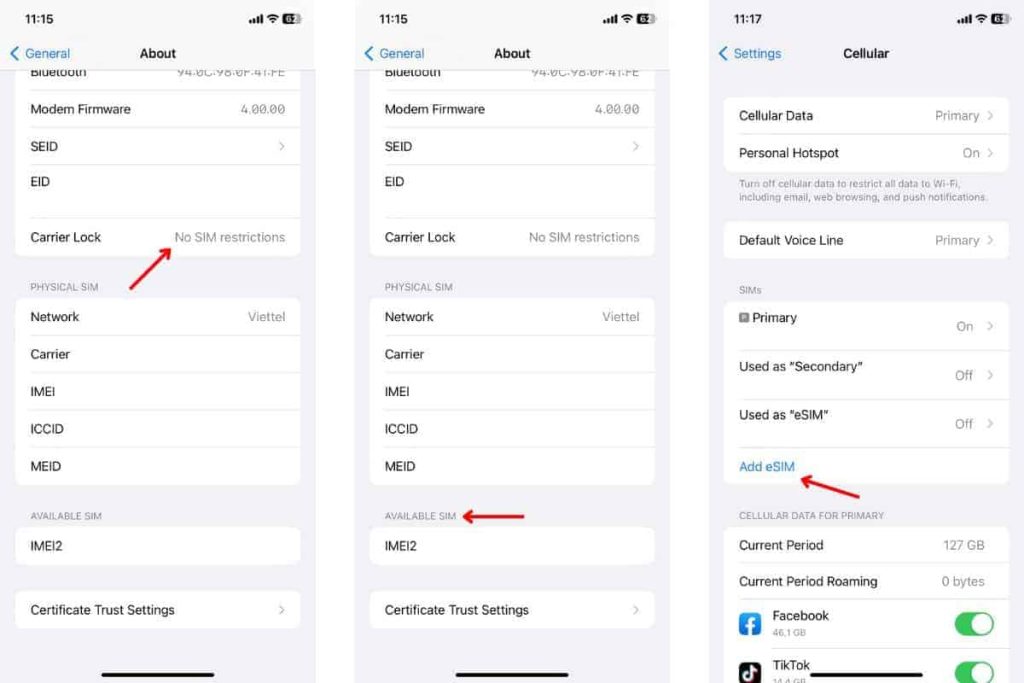
Suppose you have more than one SIM card on your device. In that case, you might need to temporarily disable or remove one of them before attempting to download the eSIM, depending on the capabilities of your device.
Learn more about: How to Install eSIM on iPhone
2. On Android Devices
To confirm that your Android device is carrier unlocked and supports eSIM, you will need to check its unlock status first and then find the “eSIM IMEI” number. Follow these steps below:
2.1. For Samsung devices:
Check its unlock status by:
- Go to Settings > Connections/ Network & Internet (other variations depending on brand and model).
- Select Mobile Network/ Cellular Network (other variations depending on brand and model).
- Tap on Advanced (if needed) and select Choose Network/ Automatically select network (or other variants to open the list of carriers).
- If several carriers appear, the chances are that your phone is unlocked and needs the appropriate SIM card. For further confirmation, continue to the step below.
- Removing the old SIM card from your phone and insert the newly activated one from the other carrier. Trying using mobile data to browse the internet but ensuring that Wi-Fi is disabled.
>> If you successfully browsed the internet, your phone is unlocked.
Learn more about: How to Install eSIM on Samsung
Check your phone’s eSIM-compatibility by:
- Go to Settings.
- If in Settings you see a search bar, type in “IMEI,” and the option “IMEI information” (or similar) should show up (otherwise, you will need to go to About phone> Status).
- Tap “IMEI information”
- If the “IMEI (eSIM)” is available, it should mean that your device supports eSIM.
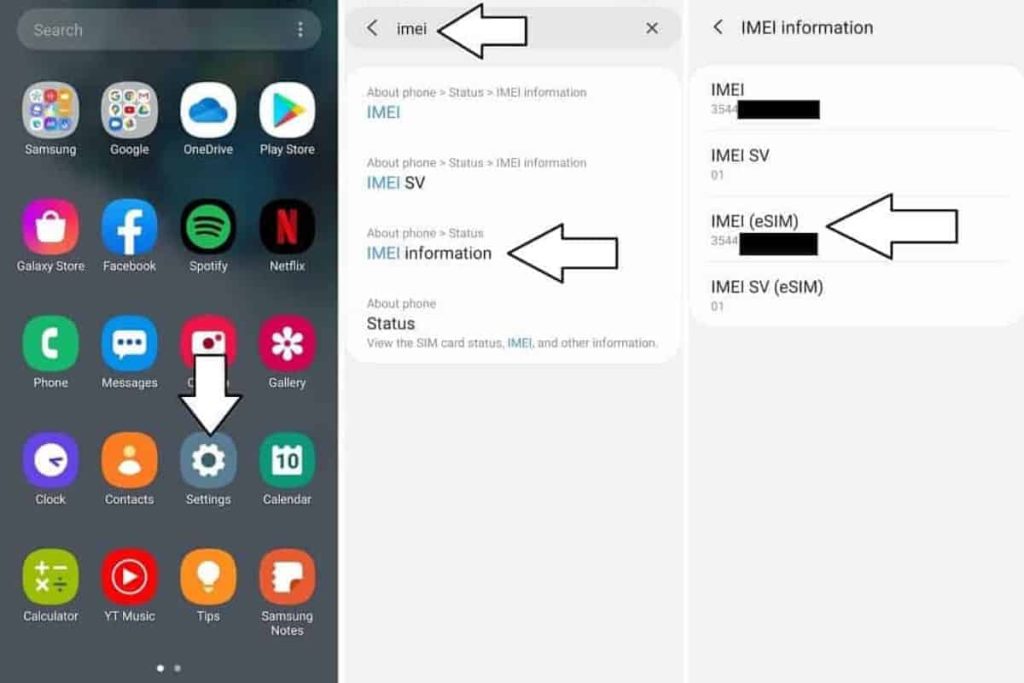
2.2. Other Android devices:
- Check the unlock status in the same way as you do with Samsung phones.
- Then, dial *#06# to check the eSIM capacity.
- In case your device is eSIM-compatible, you should be able to view your device’s eSIM unique identification number (EID).
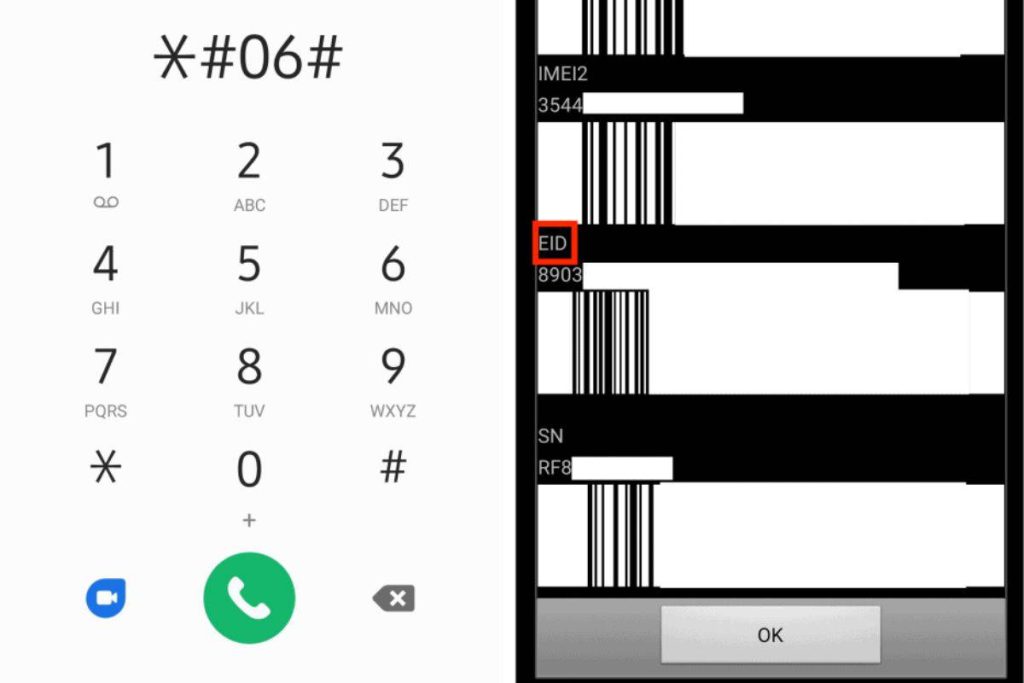
Now that you know How to Check if My Phone Supports eSIM Peru for devices like iPhone, Samsung Galaxy, Google Pixel, and other Android phones, you can confidently embrace the convenience and flexibility of eSIM technology. Go ahead and check your device’s compatibility today!